How to Use ShortenMyURL to Shorten and Share URLs
Why Bother Shortening URLs?
Shortening URLs helps to manage them for both large-scale projects and everyday tasks. Shorter URLs save valuable space in your spreadsheets by fitting in smaller cells. They also look better than their full-length versions. Use ShortenMyURL to shorten URLs in no time on your iPhone and iPad. And now, save even more time with ShortenMyURL's new “Session History” feature, which shows your most recent long and shortened URLs.
Steps to ShortenMyURL:
First, you must download ShortenMyURL for iOS or Android.
Video instruction
Step by step instructions
Let’s shorten our first URL! Open your smartphone’s web browser and navigate to any webpage whose link you wish to shorten. Once you’ve decided on the webpage, simply copy its link from your web browser.
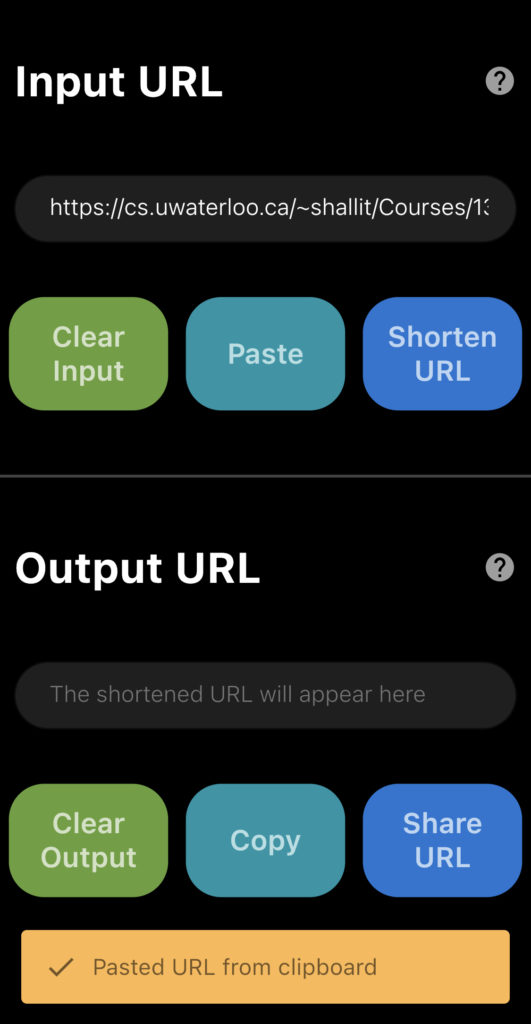
Let’s bring that copied link over to ShortenMyURL by tapping the “Paste” button located in the middle of the buttons row in the upper section. If your clipboard (the magic place where things that you copy get stored on your smartphone) contains a valid URL, you’ll see it pasted on the URL bar of the “Input URL” section. Otherwise, you’ll see an error.
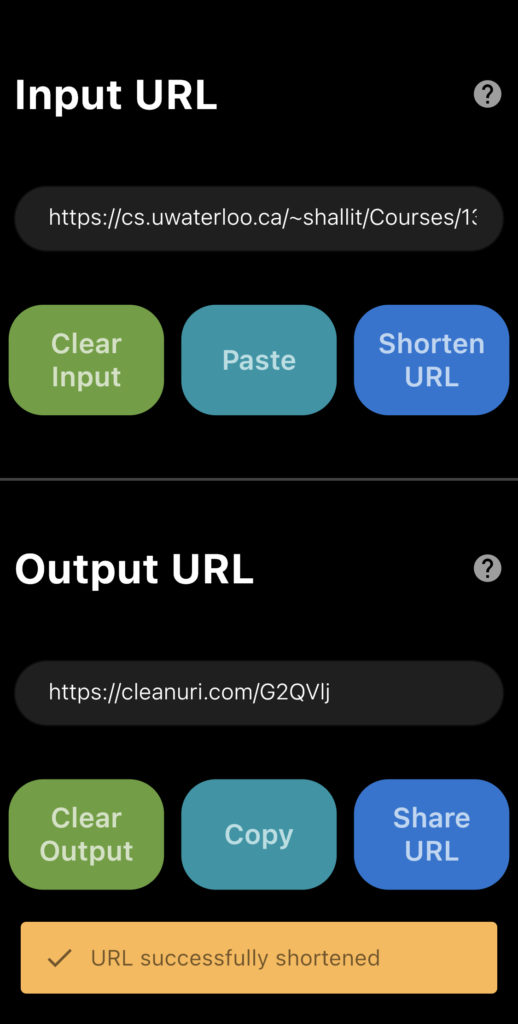
Simply tap the “Shorten URL” button located on the right of the buttons row in the upper section. If your input URL bar contains a valid URL, you’ll see a new short URL address in the bottom section’s URL bar. Otherwise, you’ll see an error.
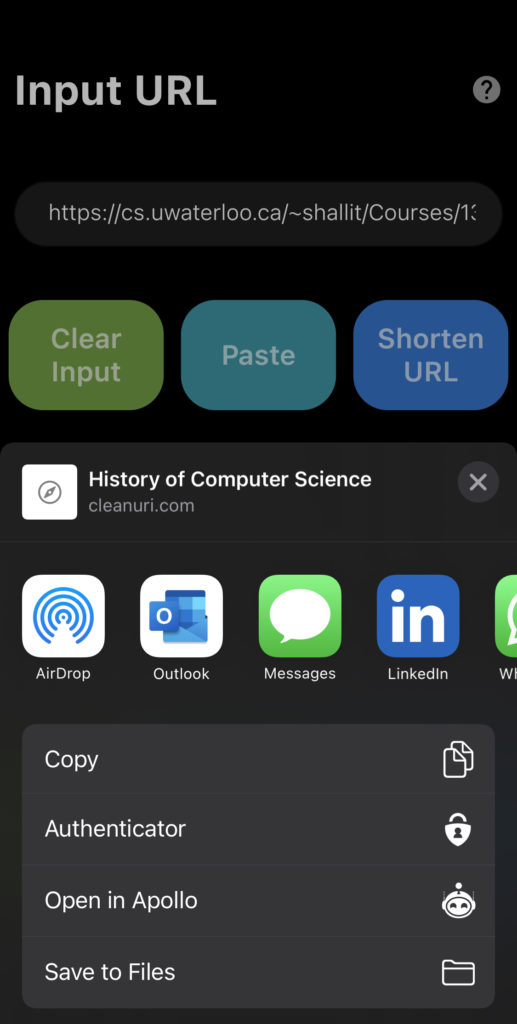
To copy your URL to your clipboard, simply tap the “Copy” button located in the middle of the buttons row in the bottom section. To share your newly shortened URL, simply tap the “Share URL” button located on the right of the buttons row in the bottom section and share this URL however you’d like.
